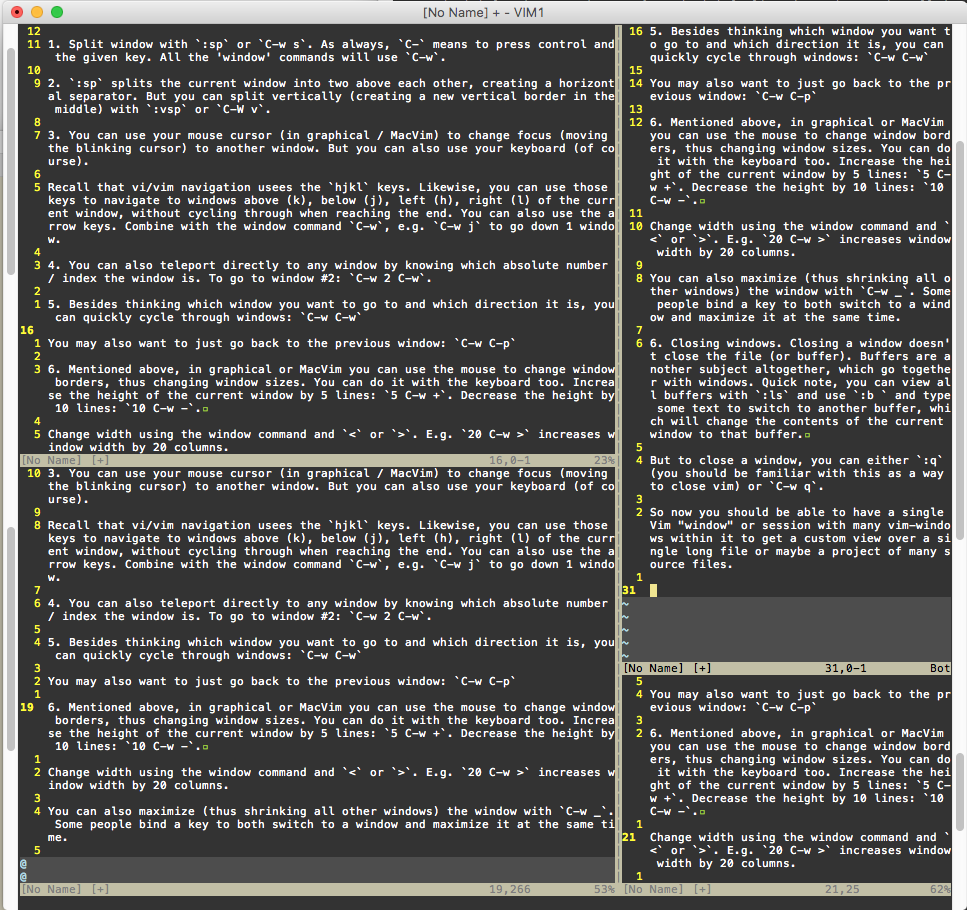To get an idea of what Vimscript is capable of, take a look at all the events it can react to because basically your script won't do much except when something happens (usually caused by the user) and your script reacts. For example, do something when opening a file, or highlighting a word, or hitting some trigger key. You don't want your script to just be running constantly in a loop in the background, and you also don't want it to stall Vim during its handling of events, including at startup. If you go through Vim's built-in documentation you can find the list of events but I've created...